1. Run the setup.exe from Business objects 4 Installer disc / Folder
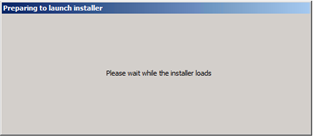
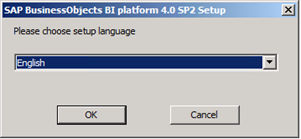
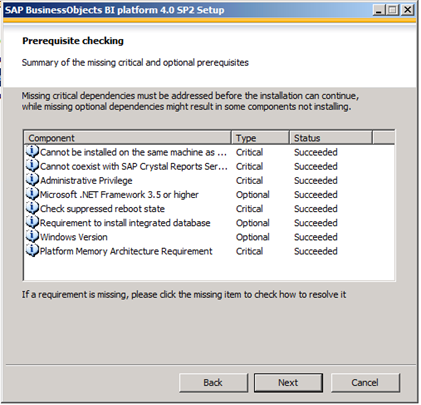
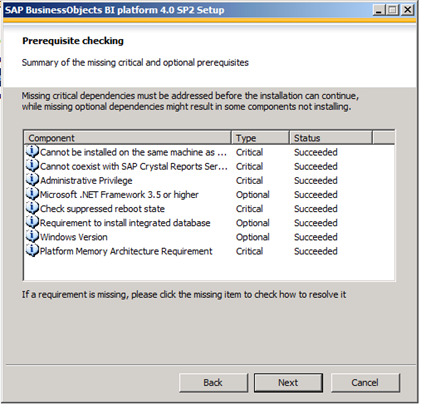
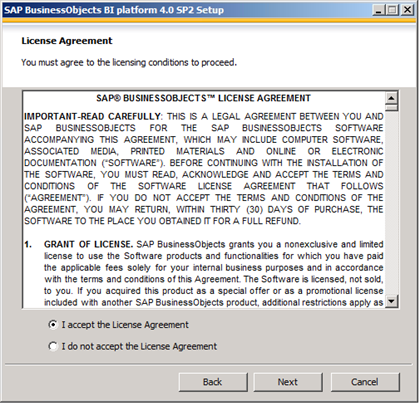
2. Click ‘I accept the License Agreement’ & then click –> Next.
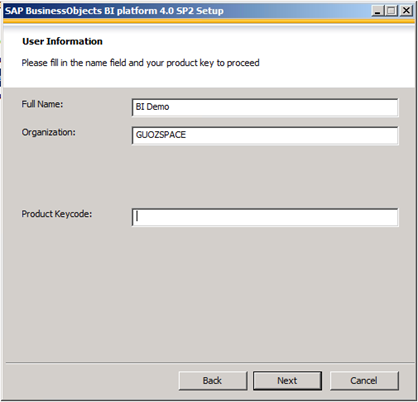
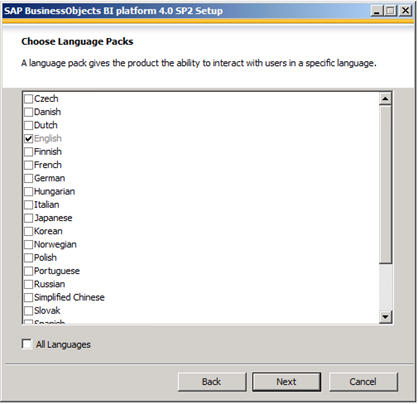
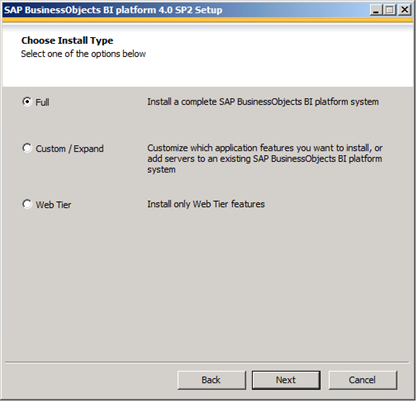
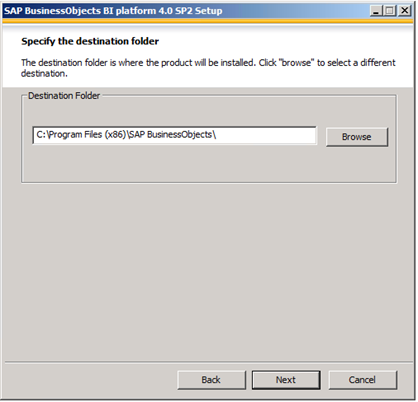
3. Select “Use an existing database” if you had SQL Server installed otherwise select “Install and use default database (SQL Server Express will be installed).
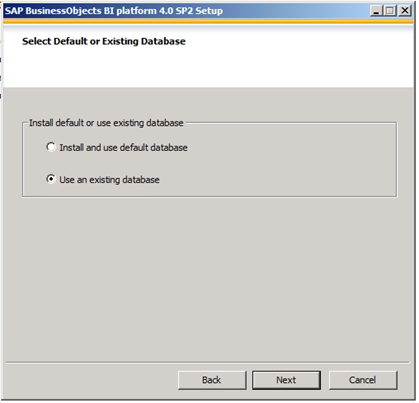
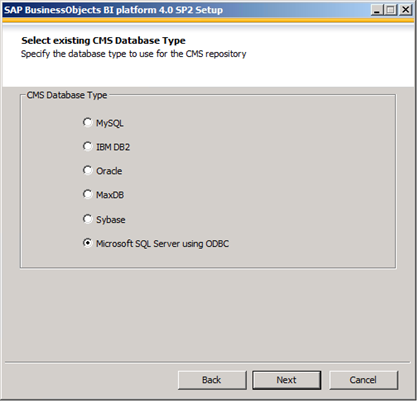
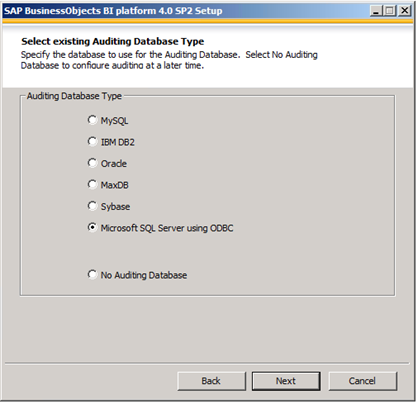
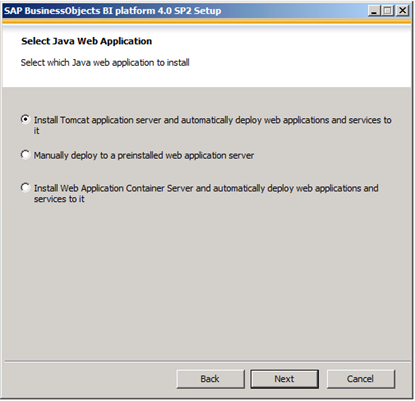
4. Click ‘Install and use Subversion’ & click –> Next (Something new here… now BO 4.0 has Lifecycle Manager with Subversion).
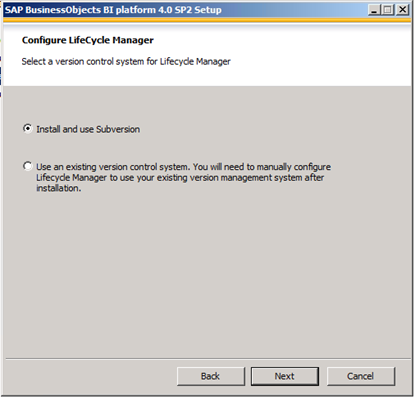
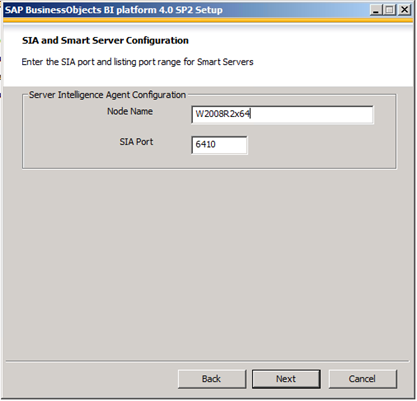
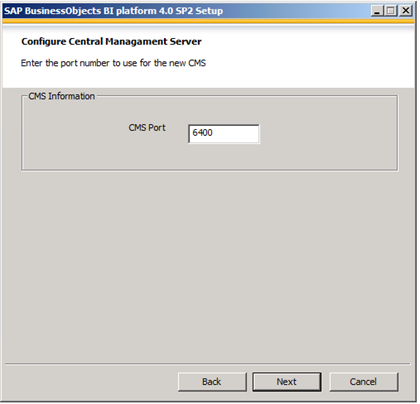
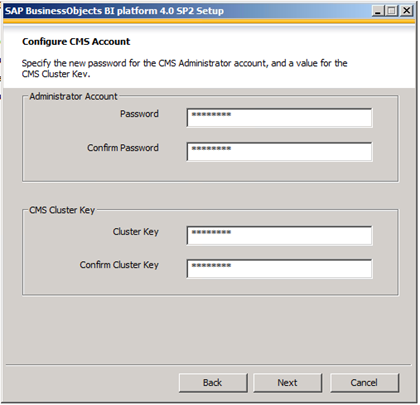
5. Create System DSN – ODBC Connection that connect to SQL Server Database (e.g. BO4_CMS & BO4_CMS_AUDIT) then press refresh. Select the System DSN accordingly.
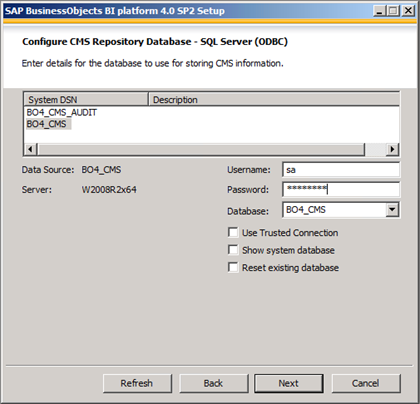
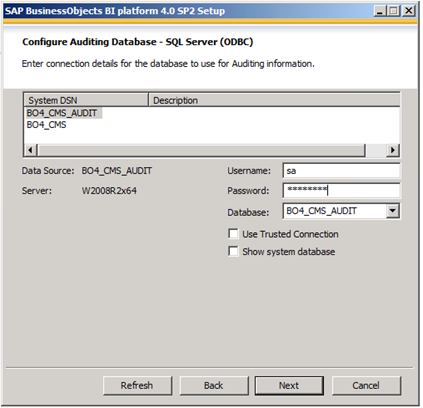
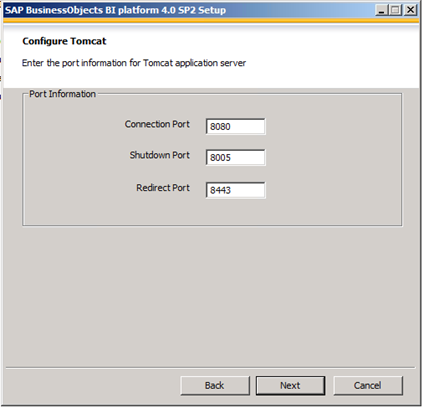
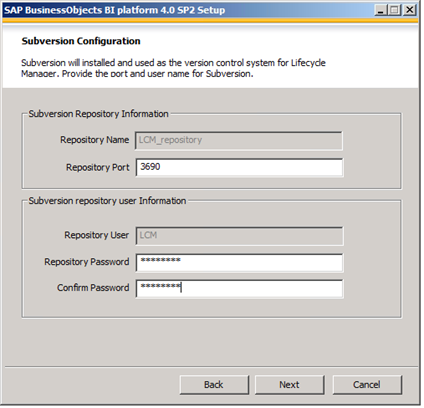
6. click -> ‘ Do not configure connectivity to SMD Agent ‘ and click -> Next
Note: Please check on installation guide and Administration/Configuration Guide to set connectivity to Solution Manager (Something new)
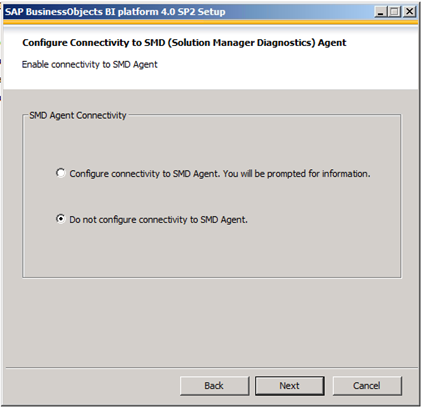
7. Click ‘Do not integrate connectivity to Introscope Enterprise Manager ‘ and click -> Next
Note: Please check on installation guide and administration/configuration guide to set connectivity to Introscope Enterprise Manager (Something new)
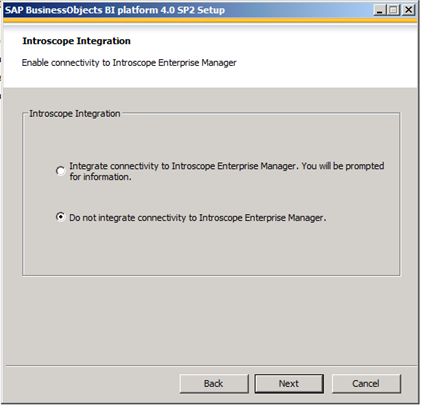
8. Click Next to start installation, The installation process will take some time.

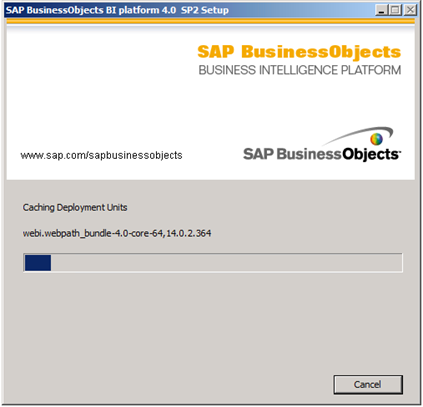
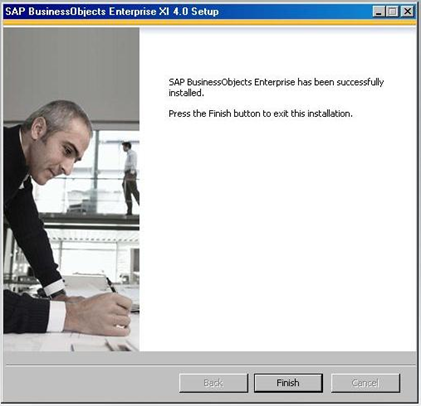
Below are some of the screen captures to share …
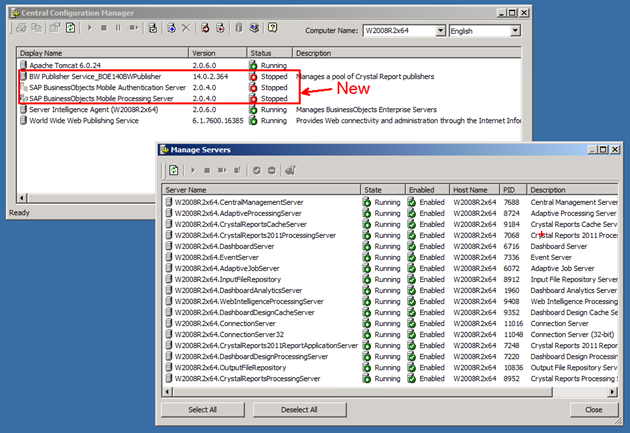
Designer, Query as Web Service, Web Intelligence Rich Client, etc can be found on BI Platform 4.0 Client Tools Installation.
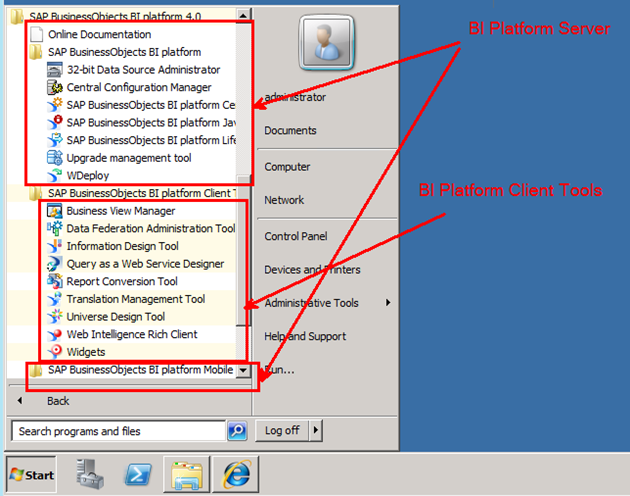
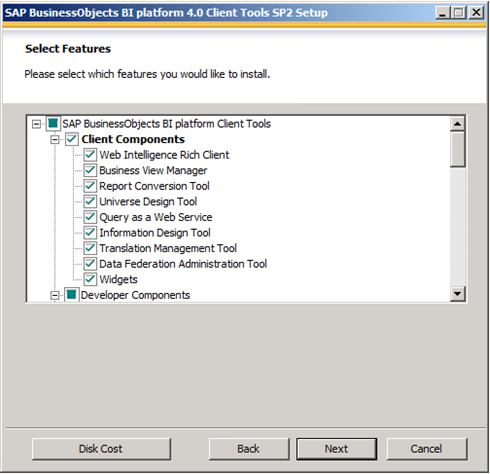
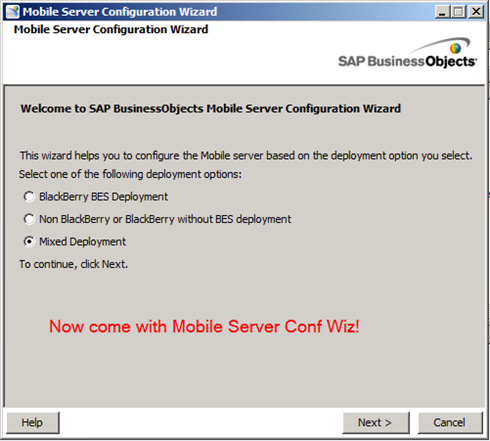
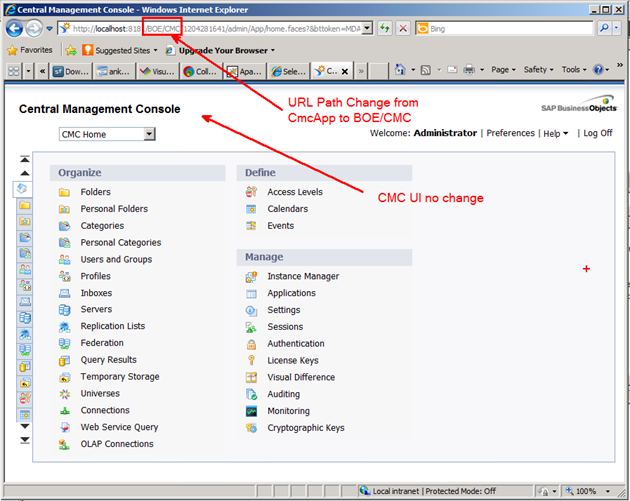
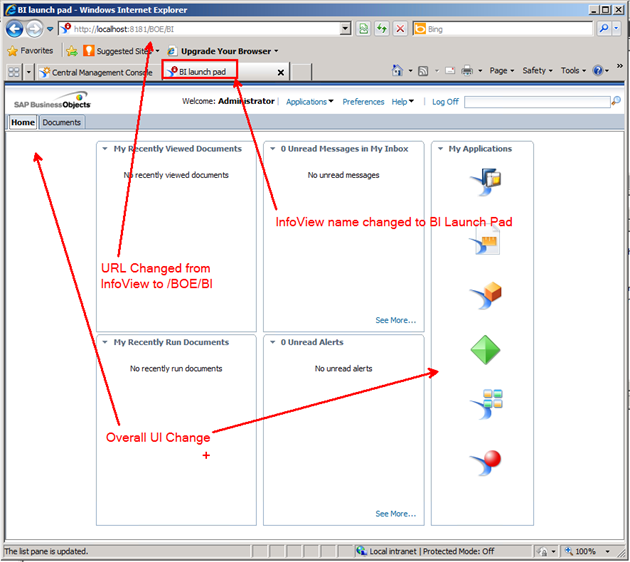
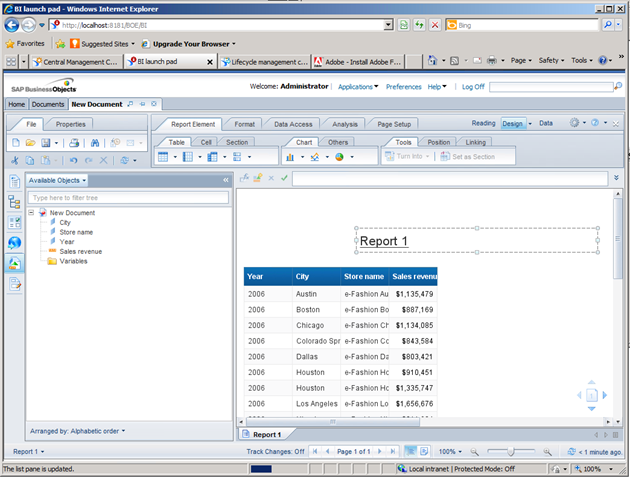
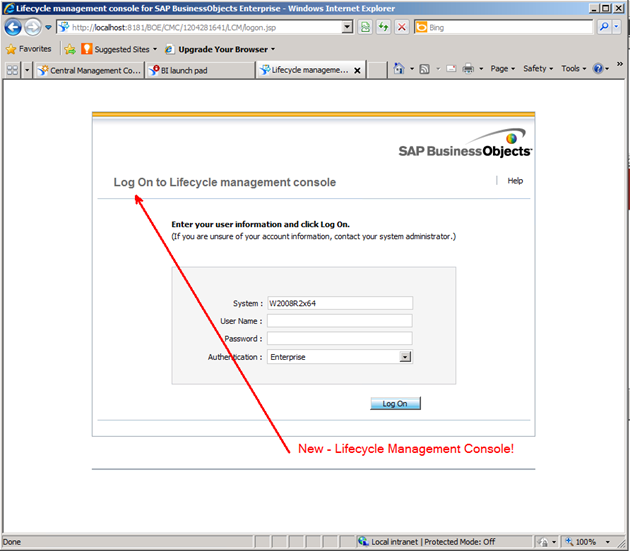
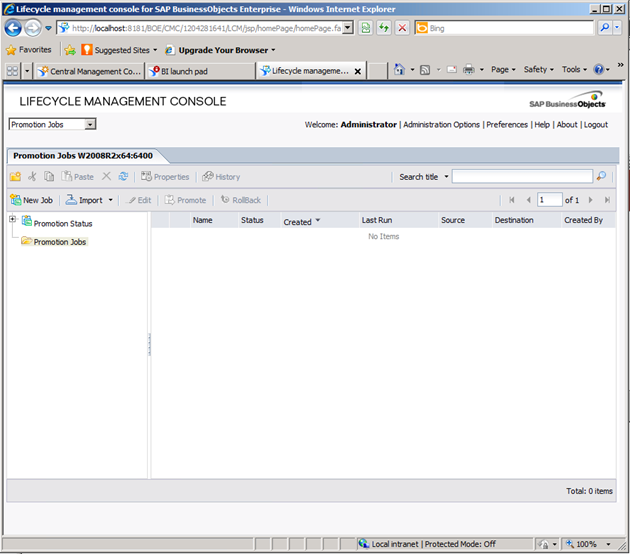
Lifecycle management console for SAP BusinessObjects Business Intelligence platform 4.0 is a
web-based tool that enables you to move BI resources from one system to another system, without
affecting the dependencies of these resources. It also enables you to manage different versions of BI
resources, manage dependencies of BI resources, and roll back a promoted resource to restore the
destination system to its previous state.
The lifecycle management console tool is a plug-in for the SAP BusinessObjects Business Intelligence
platform application. You can promote a BI resource from one system to another system only if the
same version of the SAP BusinessObjects Business Intelligence platform application is installed on
both the source and destination systems.
SAP Dashboard Design require separate installation file.
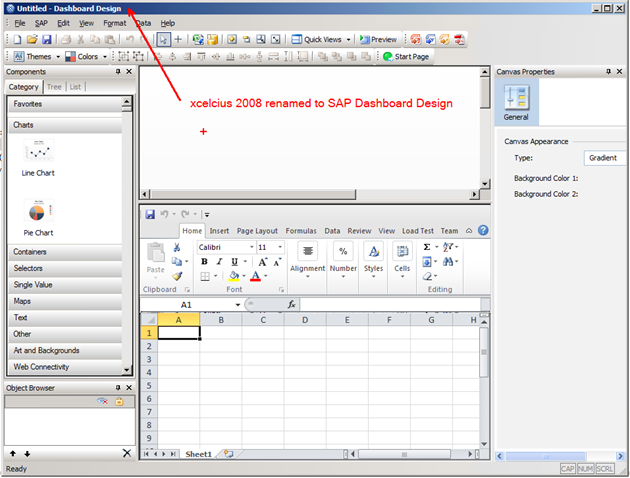
Web Intelligence Rich Client 4 SP2
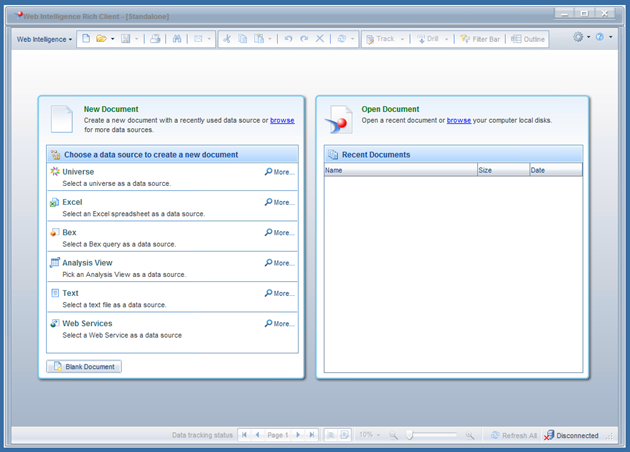

Live Office 4 SP2 (Web Service URL for Live Office /dswsbobje/services/session">/dswsbobje/services/session">http://<YourServer>/dswsbobje/services/session)
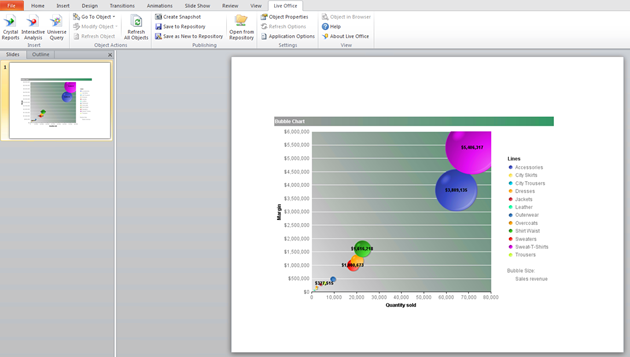
Universe Designer 4 SP2
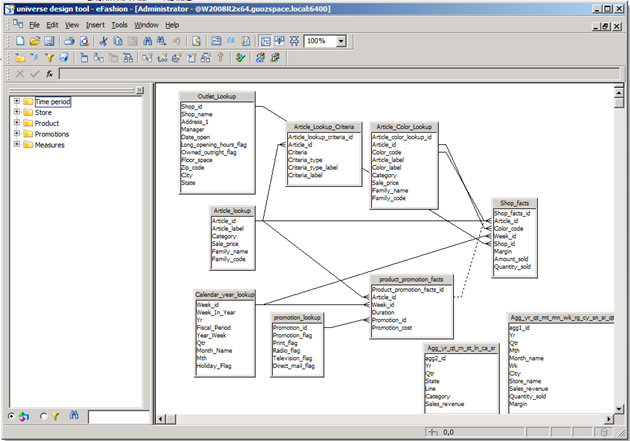
Query as Web Service 4 SP2
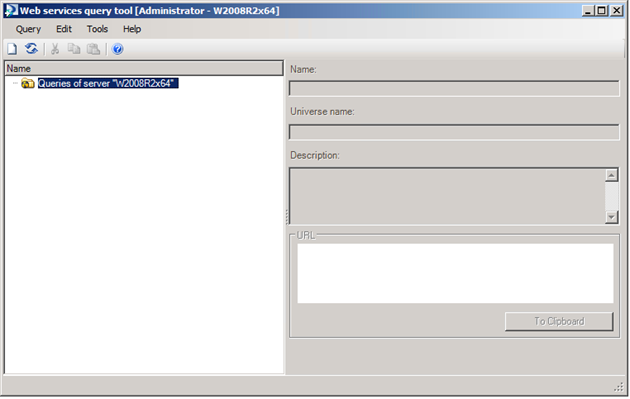
Data Services 4 SP2 – Designer
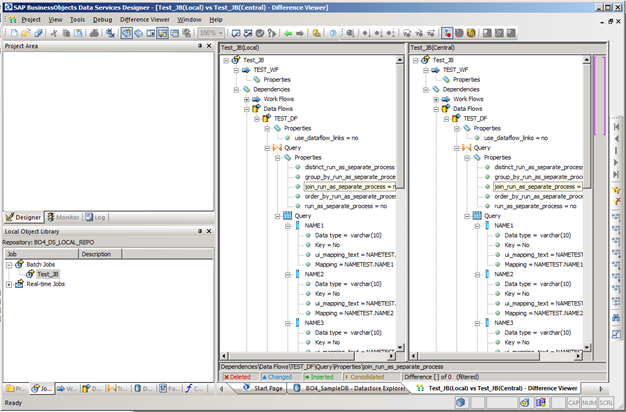
Data Services 4 SP2 – Management Console
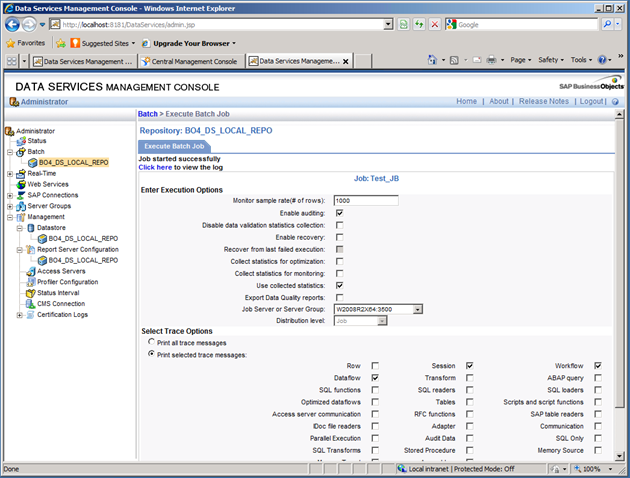
SharePoint Integration
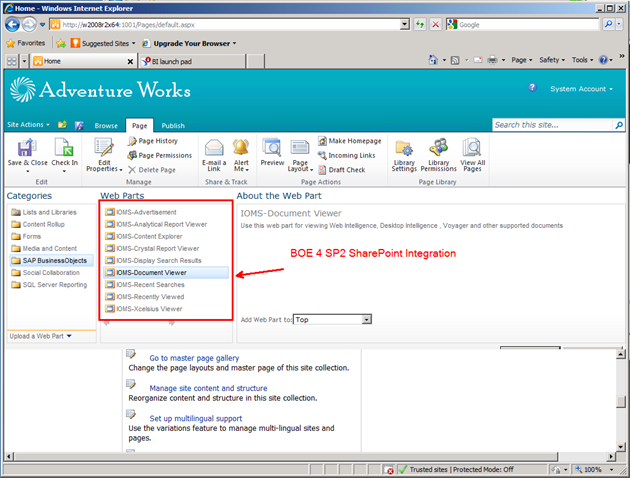
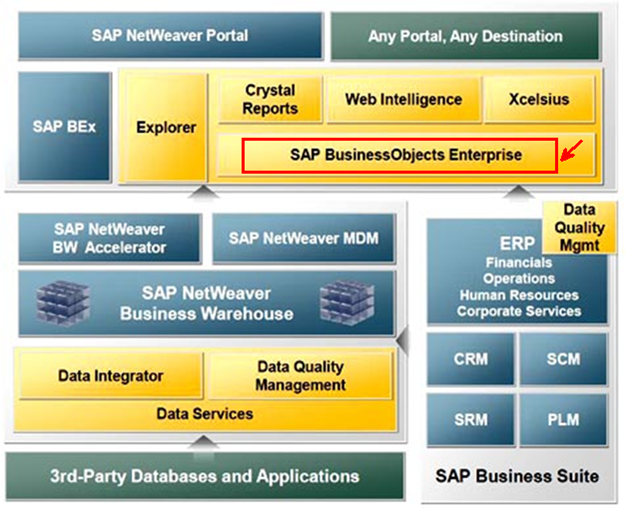








0 comments: